TAYPRO - The Supplier's Guide
This comprehensive guide is designed to walk you through the entire process of creating a Supplier Quotation in the Taypro Portal. By meticulously following these detailed steps, you can ensure an efficient and streamlined submission of quotations for the products or services requested by Taypro. This guide aims to make your experience as smooth and intuitive as possible, reducing potential errors and ensuring timely responses.
Accessing the Taypro Portal
Step 1: Open Your Web Browser
Begin by launching your preferred web browser. This could be Google Chrome, Mozilla Firefox, Microsoft Edge, Safari, or any other browser of your choice. Ensure that your browser is up to date to avoid any compatibility issues.
Step 2: Navigate to the Portal URL
With your browser open, proceed to the Supplier Portal URL. You should have received this URL via a link in the registration email sent by Taypro Private Limited. Alternatively, you can directly access the portal by typing https://portal.taypro.in into your browser’s address bar and pressing Enter. This will direct you to the Taypro Portal’s login page.
Step 3: Enter Your Credentials
On the login page of the portal, you will be required to input your credentials. Enter your registered email address and password. These credentials were provided to you by Taypro during the registration process. Ensure that you enter them accurately to avoid login issues.
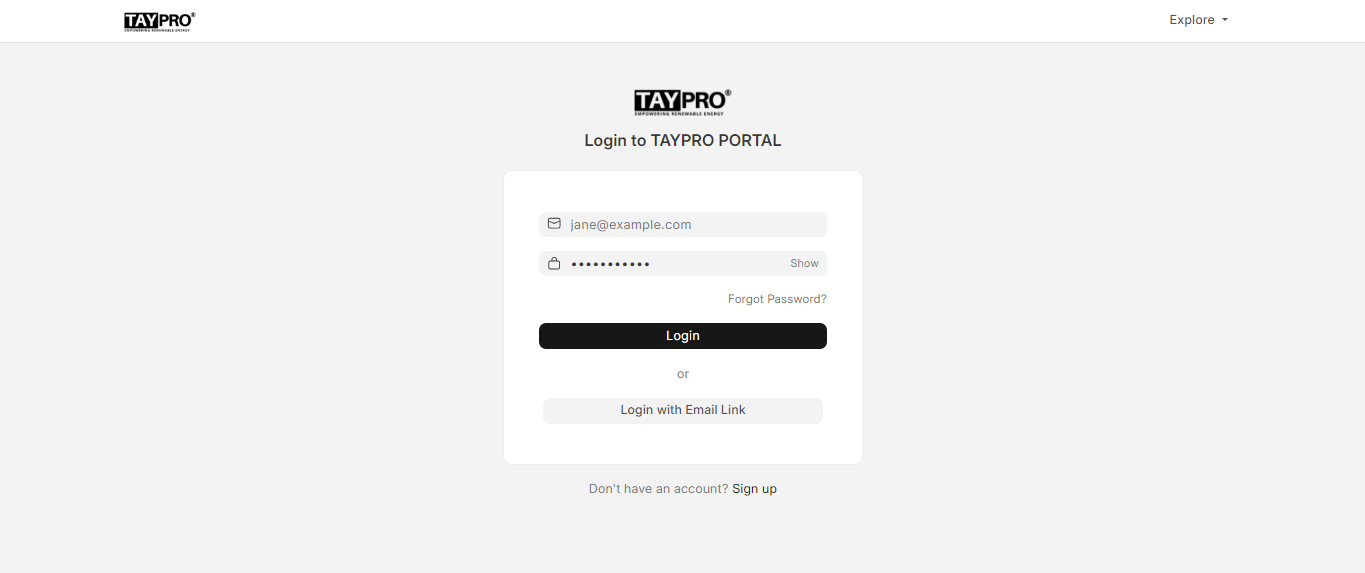
Step 4: Click on 'Login'
After entering your credentials, click the 'Login' button to access your personalized dashboard. This will take you to the main interface where you can start managing your quotations and other tasks.
Note: If you have not received your login credentials or are experiencing any issues with the login process, please contact our supply chain team at scm@taypro.in. They will assist you with vendor registration and provide the necessary support.
Navigating the Dashboard
Upon successful login, you will be greeted with your personalized dashboard. The dashboard is designed to provide quick and efficient access to various functionalities and information crucial to your role as a supplier.
Step 1: Locate the Menu
On the left side of your screen, you will find a vertical menu. This menu contains various options that allow you to navigate through different sections of the portal. Familiarize yourself with these options to easily find the sections you need.
Step 2: Access 'Request for Quotations'
From the vertical menu, click on "Request for Quotations" (RFQs). This section displays all the RFQs sent to you by Taypro. Here, you can view details about each RFQ and take appropriate actions.
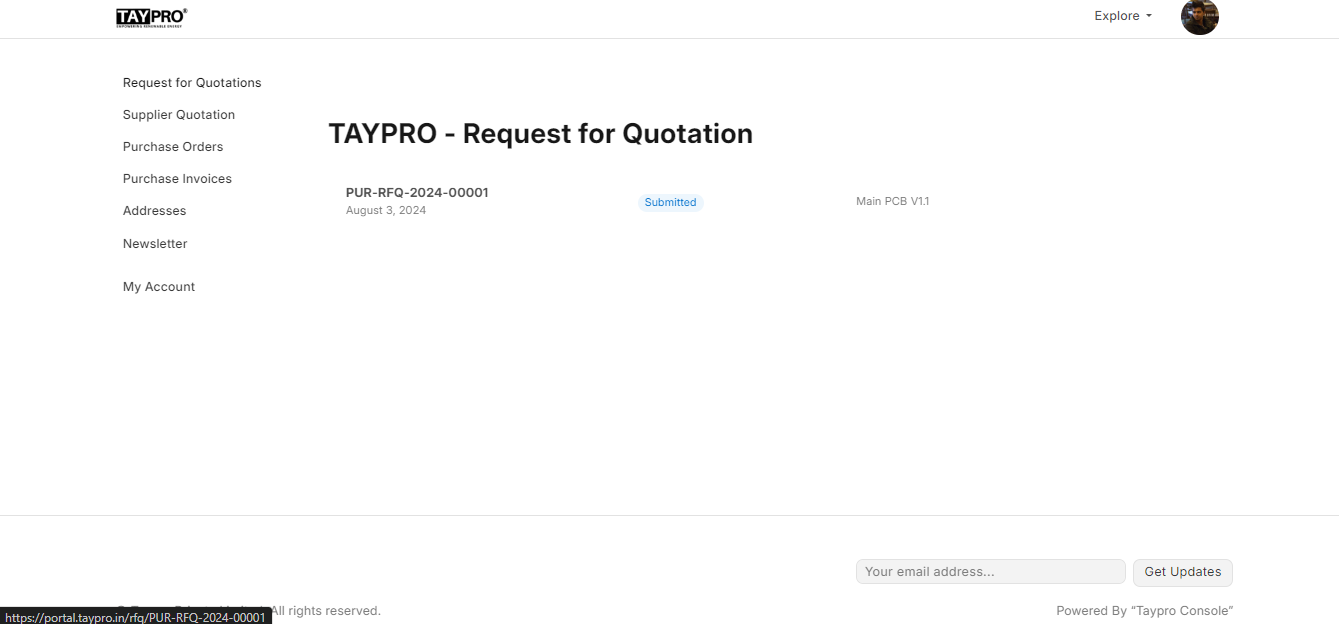
Viewing and Responding to RFQs
Step 1: Select an RFQ
Within the 'Request for Quotations' section, you will see a list of all RFQs sent to you by Taypro. Browse through this list and select the RFQ for which you intend to submit a quotation. Clicking on an RFQ will take you to the detailed view where you can enter your quotation.
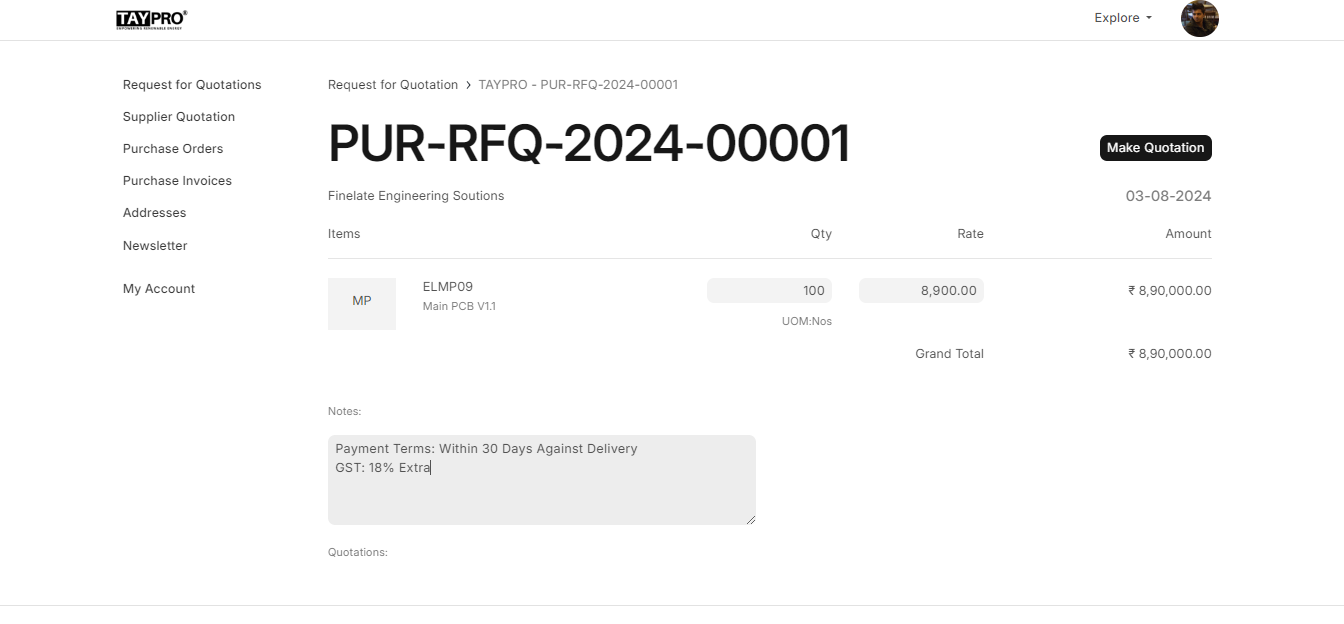
Step 2: Enter the Item Rate
Upon selecting the RFQ, you will be directed to a page where you can input your quotation details. Enter the Item Rate for the products or services requested in the RFQ. Be sure to carefully review all specifications and requirements mentioned in the RFQ to provide accurate and competitive pricing. A well-considered quotation increases your chances of securing the contract.
Step 3: Submit the RFQ
After entering all required details, thoroughly review the information for accuracy. Once you are confident that the data is correct, click the 'Submit' button. This action will create a Supplier Quotation in the system against the selected RFQ and formally submit it to Taypro.
Post-Submission Process
Confirmation
Once your quotation is successfully submitted, you will receive a confirmation message indicating that your submission has been processed. This confirmation ensures that your quotation is in the system and under review.
Follow-Up
Our supply chain team will review your quotation. If there are any questions or if additional information is required, they will contact you directly. To facilitate smooth communication, make sure that your contact details are current and accurate.
Submitting Another Quotation
If you need to submit a quotation for a different RFQ, you can easily do so by repeating the steps outlined above. Return to the 'Request for Quotations' section, select a new RFQ, enter the required details, and submit your quotation.
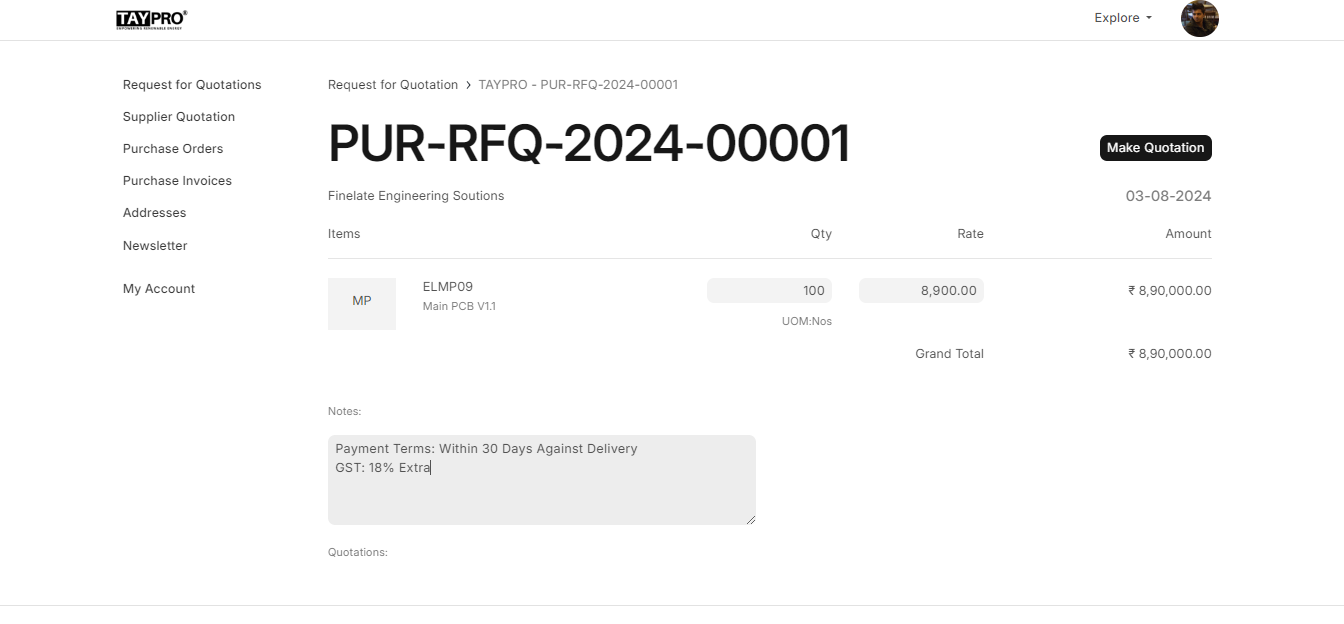
Tracking the Purchase Cycle
The Taypro Portal allows you to track the entire purchase cycle from quotation to payment. Follow these steps to manage and monitor your orders effectively:
Receiving a Purchase Order
Once your quotation has been carefully reviewed and accepted by Taypro, a Purchase Order (PO) will be issued to you. The issuance of the PO marks the official confirmation that Taypro intends to proceed with your proposed offer. To stay updated on the status of the Purchase Order, follow these steps:
- Accessing the 'Purchase Orders' Section: Navigate to the 'Purchase Orders' section from the menu on the portal’s dashboard. This section provides a comprehensive overview of all POs that have been issued to you.
- Viewing PO Details: Within the 'Purchase Orders' section, you will find a detailed list of all POs associated with your account. Each PO entry includes critical information such as PO number, date of issuance, item descriptions, quantities, and delivery deadlines. Make sure to review these details thoroughly to ensure that you understand the requirements and deadlines.
- Download and Print PO: For your records, you can download and print the PO document. This is useful for maintaining physical copies of the order and for reference throughout the fulfillment process.
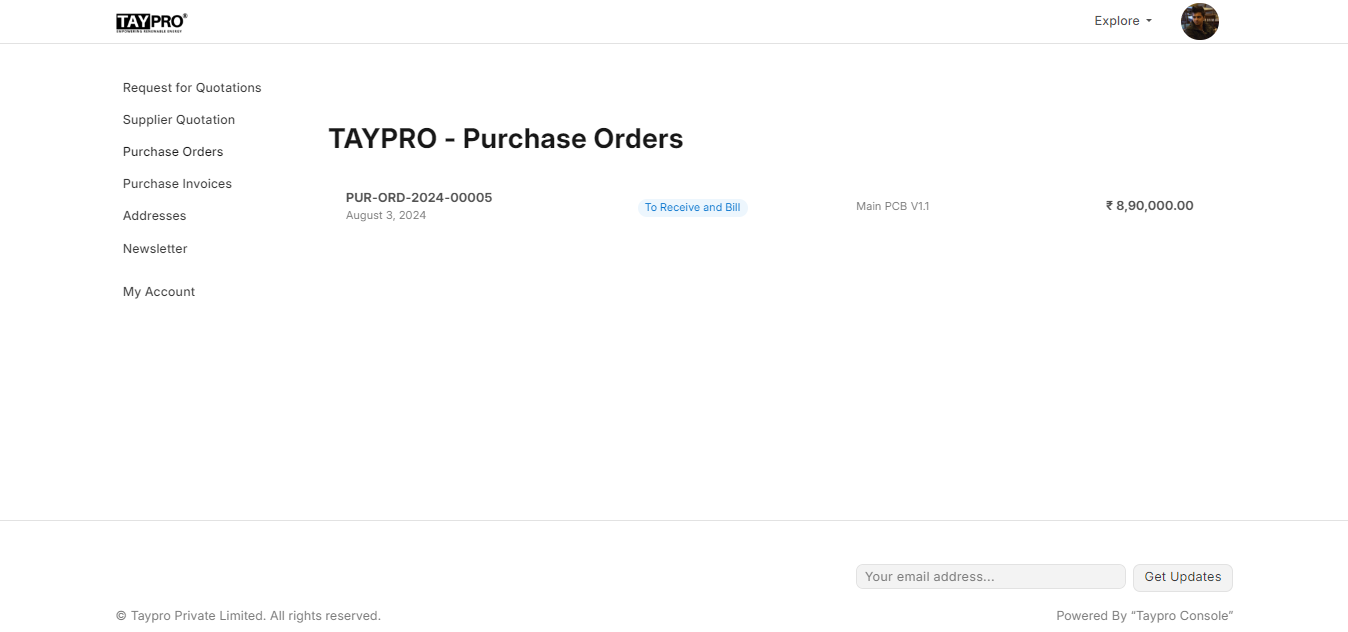
Fulfilling the Purchase Order
With the Purchase Order in hand, you are now ready to fulfill the order as per the specified requirements. Follow these guidelines to ensure successful and timely fulfillment:
- Prepare the Materials: Begin by assembling the materials or products listed in the PO. Ensure that all items are of the highest quality and meet the specifications outlined in the order. Quality checks should be conducted to confirm that the materials comply with the standards required by Taypro.
- Include a Test Certificate (if applicable): If the PO requires a test certificate or any other certification, ensure that these documents are included with the shipment. The test certificate verifies the quality and compliance of the materials. Failure to include this certificate may result in the rejection of the materials upon inspection.
- Prepare Shipping Documentation: When dispatching the materials, include a delivery note and a tax invoice. The delivery note should detail the contents of the shipment, including item descriptions and quantities, while the tax invoice provides a formal request for payment and details of the transaction.
- Arrange Shipping: Select a reliable shipping method that aligns with the delivery requirements specified in the PO. Ensure that the shipment is dispatched promptly to meet the deadlines provided.
Material Acceptance and Invoicing
Upon delivery of the materials to Taypro, the following steps will take place:
- Goods Received Note (GRN): Once Taypro receives and inspects the materials, they will generate a Goods Received Note (GRN). This document confirms that the materials have been received and are in satisfactory condition. The GRN will be available for you to review in the portal.
- Invoice Processing: After receiving the GRN, your invoice will be entered into the system for processing. To check the status of your invoice and verify that it has been correctly processed, visit the 'Purchase Invoices' section from the menu. This section provides a summary of all invoices submitted and their current status, including any pending approvals or payments.
- Invoice Verification: Ensure that the details on your invoice match those on the GRN and the PO. Discrepancies could delay processing and payment. Verify that all required information is included and accurate.
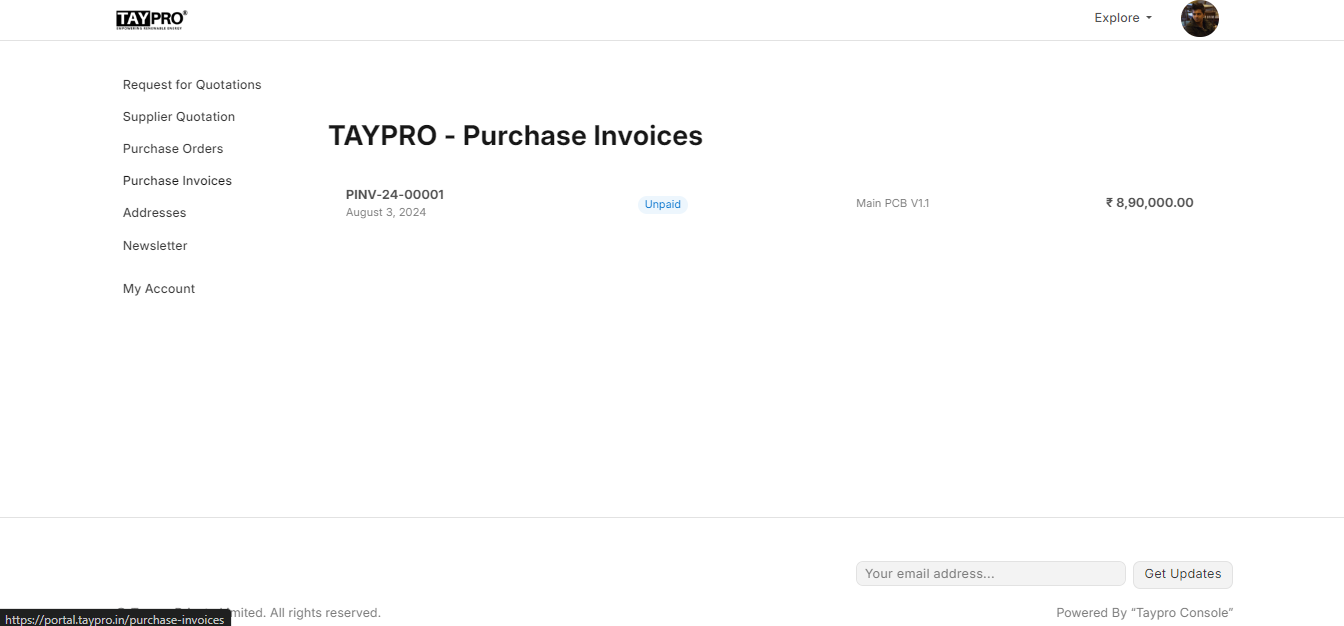
Receiving Payment
Following the successful processing of your invoice, payment will be issued according to the terms agreed upon in the PO. Here’s what to expect:
- Automated Payment Cycle: The payment process is automated and will be initiated based on the payment terms set by Taypro. Once the invoice is approved and processed, the funds will be transferred directly to your registered bank account.
- Monitoring Payment Status: You can monitor the status of your payment in the 'Payment Status' section of the portal. This will provide updates on when the payment is processed and when the funds are expected to be credited to your account.
- Resolving Payment Issues: If you encounter any issues or delays with your payment, contact the supply chain team promptly. Provide details of the invoice and PO to facilitate quick resolution.
Additional Support
If you have any difficulties or questions during the quotation submission process or throughout the purchase cycle, our support team is here to help. For assistance, reach out to the supply chain team at scm@taypro.in. Our team is committed to addressing your concerns and ensuring a smooth experience with the Taypro Supplier Portal.
We appreciate your cooperation and dedication to maintaining an efficient and seamless supply chain process. If you need further assistance or specific visual aids, do not hesitate to request a detailed walkthrough from our support team. We are here to make your experience with the Taypro Supplier Portal as smooth and efficient as possible.