TAYPRO - The Customer's Guide
This comprehensive guide will walk you through the entire process of using the Taypro Portal for customers. By following these detailed steps, you can efficiently track your projects, check quotations, orders, invoices, shipments, and more. This guide will also help you raise issues or check timesheets as needed.
Accessing the Taypro Portal
Step 1: Open Your Web Browser
Launch your preferred web browser (such as Google Chrome, Mozilla Firefox, Microsoft Edge, or Safari).
Step 2: Navigate to the Portal URL
Open your web browser and navigate to the Customer Portal URL through the link received in your registered email sent by Taypro Private Limited. Alternatively, you can directly visit the portal by typing https://portal.taypro.in in the address bar and pressing Enter.
Step 3: Enter Your Credentials
In the login section of the portal, input your registered email address and password. These credentials are provided to you by Taypro during the registration process.
Step 4: Click on 'Login'
After entering your credentials, click the 'Login' button to access your dashboard.
Note: If you have not received your login credentials, please contact our customer support team at support@taypro.in for assistance.
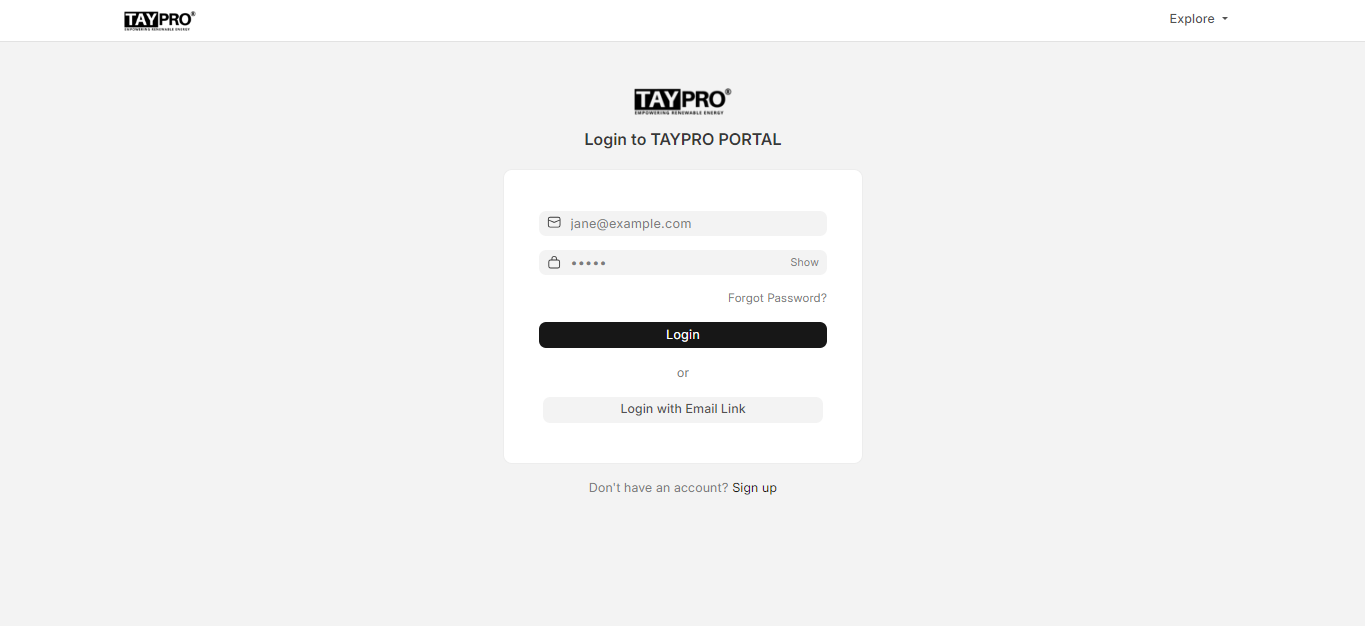
Navigating the Dashboard
Once logged in, you will see your personalized dashboard. This dashboard provides access to various functionalities and sections relevant to your account.
Step 1: Locate the Menu
On the left side of the screen, you will find a vertical menu. This menu includes options for navigating different sections of the portal.
Exploring Portal Sections
Projects
The 'Projects' section allows you to keep track of the progress of installations handled by Taypro. Here’s what you can do:
- Track Project Progress: View the status and progress updates of your ongoing projects.
- View Related Documents: Check invoices, orders, shipments, or quotations related to a specific project.
- Detailed Information: Access detailed information about each project, including key milestones and completion percentages.
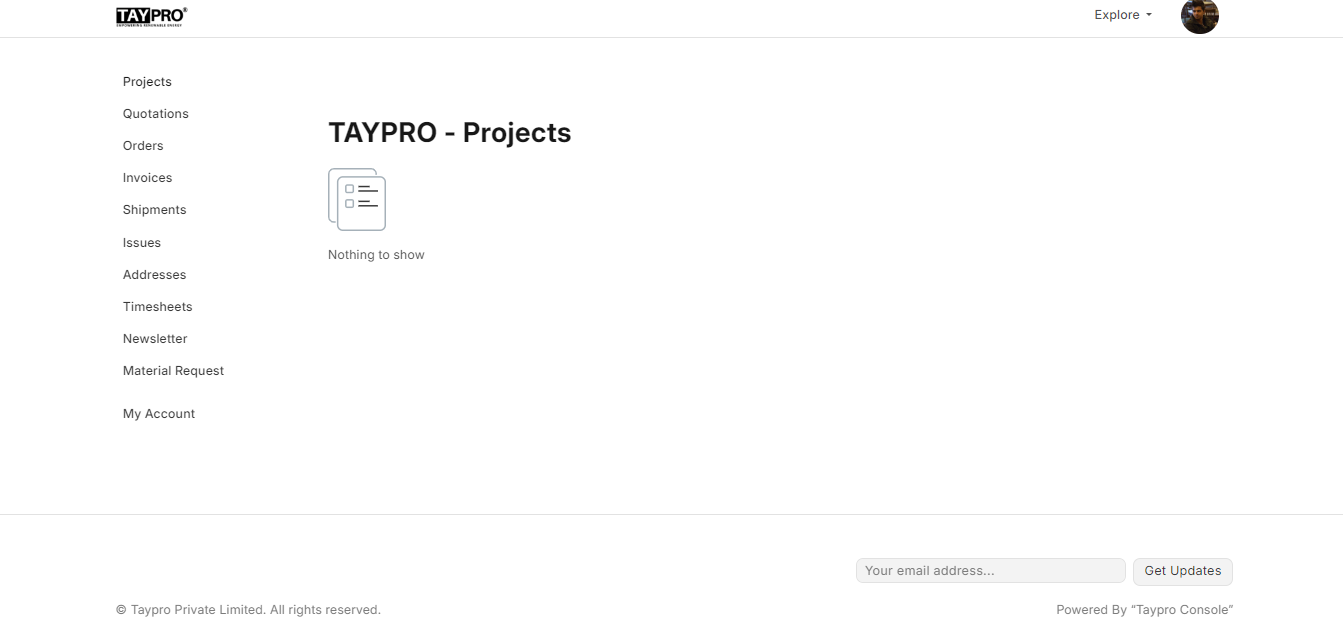
Quotations
The 'Quotations' section enables you to view the commercial quotations submitted by Taypro. Here’s how to utilize this section:
- Review Quotations: Check the details of the commercial quotations provided for your projects.
- Compare Quotes: Compare different quotations if multiple options were provided.
- Access Historical Data: View past quotations and their status.
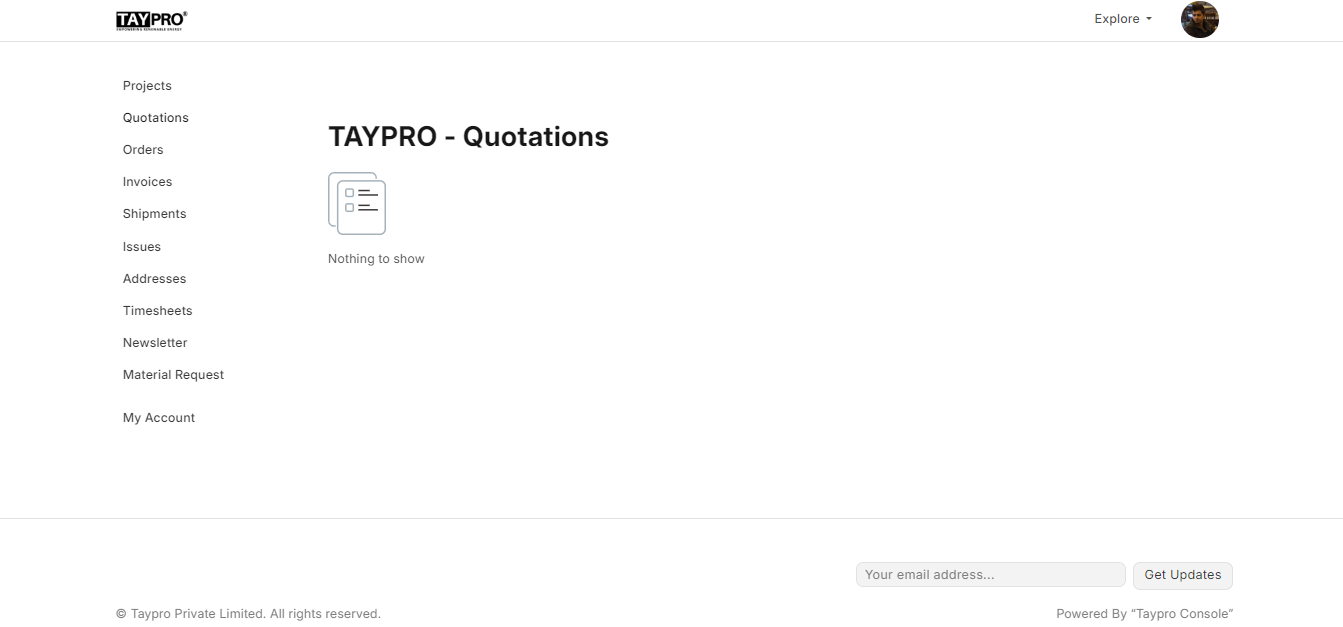
Orders
The 'Orders' section allows you to track orders confirmed by Taypro. Here’s what you can do:
- View Order Details: Check the details of orders that have been confirmed by Taypro.
- Track Order Status: Monitor the status and progress of your orders.
- Order History: Access historical data related to previous orders.
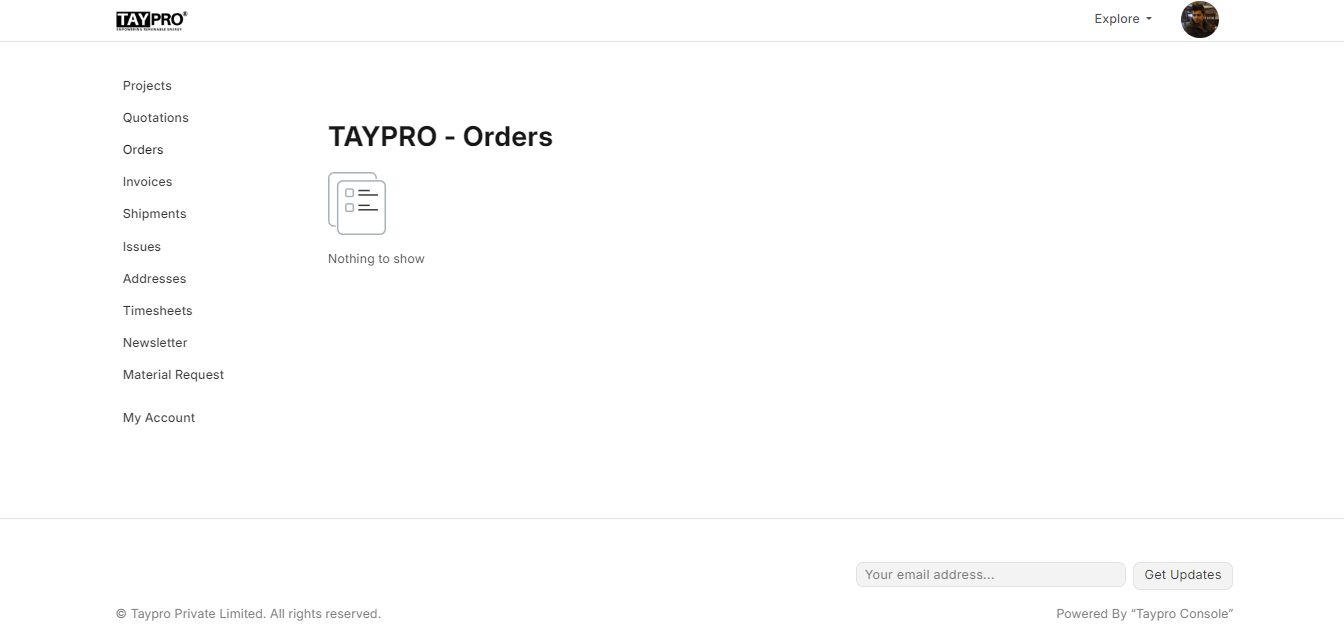
Invoices
The 'Invoices' section lets you view the invoices raised by Taypro. This section provides the following functionalities:
- View Invoices: Access detailed invoices for the products or services provided by Taypro.
- Check Payment Status: Monitor the status of payments related to each invoice.
- Historical Data: Review historical invoices for reference.
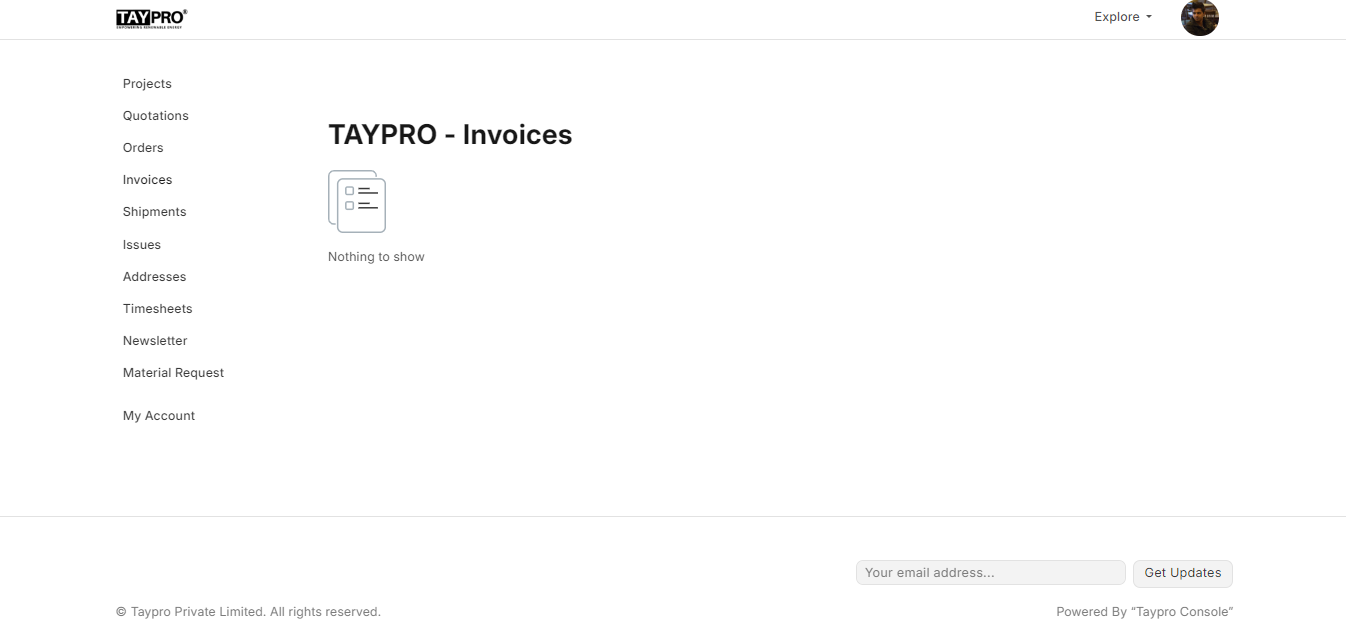
Shipments
The 'Shipments' section provides details about the goods dispatched by Taypro. Here’s how to use this section:
- Track Shipments: Check the status and details of shipments dispatched to you.
- View Shipment Details: Access information such as shipment date, carrier, and tracking numbers.
- Historical Shipment Data: Review past shipments for reference and tracking.
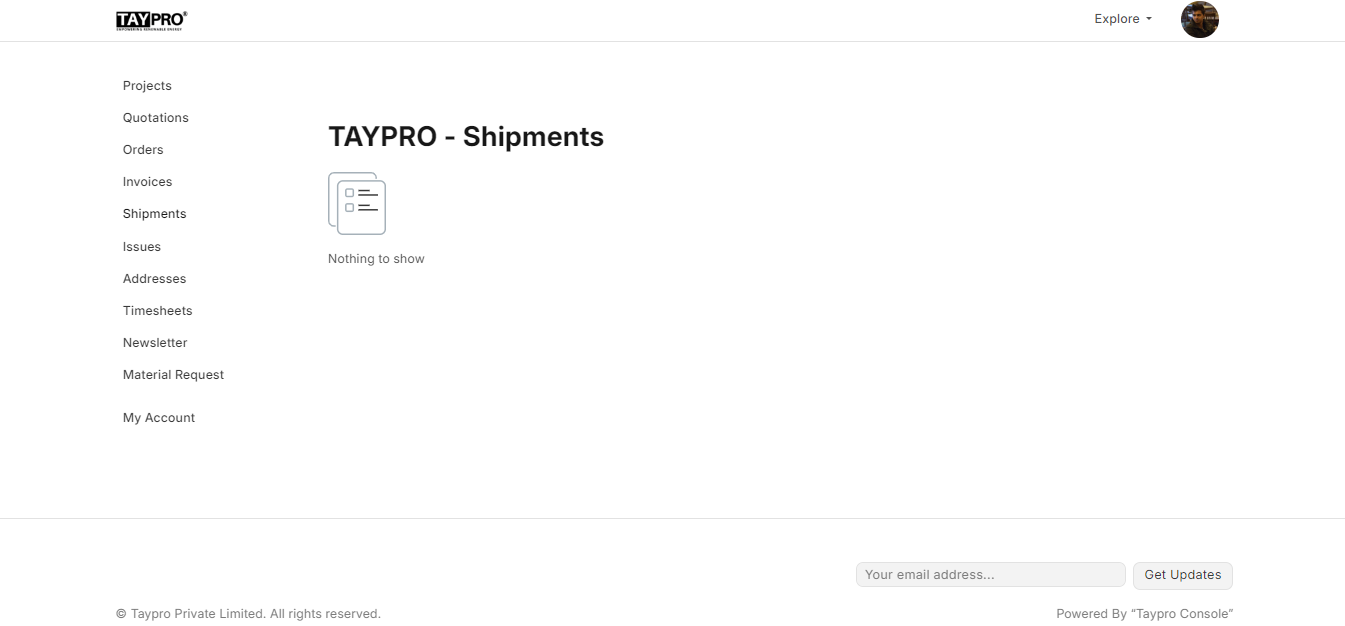
Issues
The 'Issues' section allows you to raise issues and track their resolution. You can use this section to:
- Raise Issues: Report any issues you encounter, whether related to the portal, documents, or supplied products.
- Create Tickets: Submit tickets for problems requiring attention or changes needed.
- Track Resolutions: Monitor the status and resolution of your reported issues.
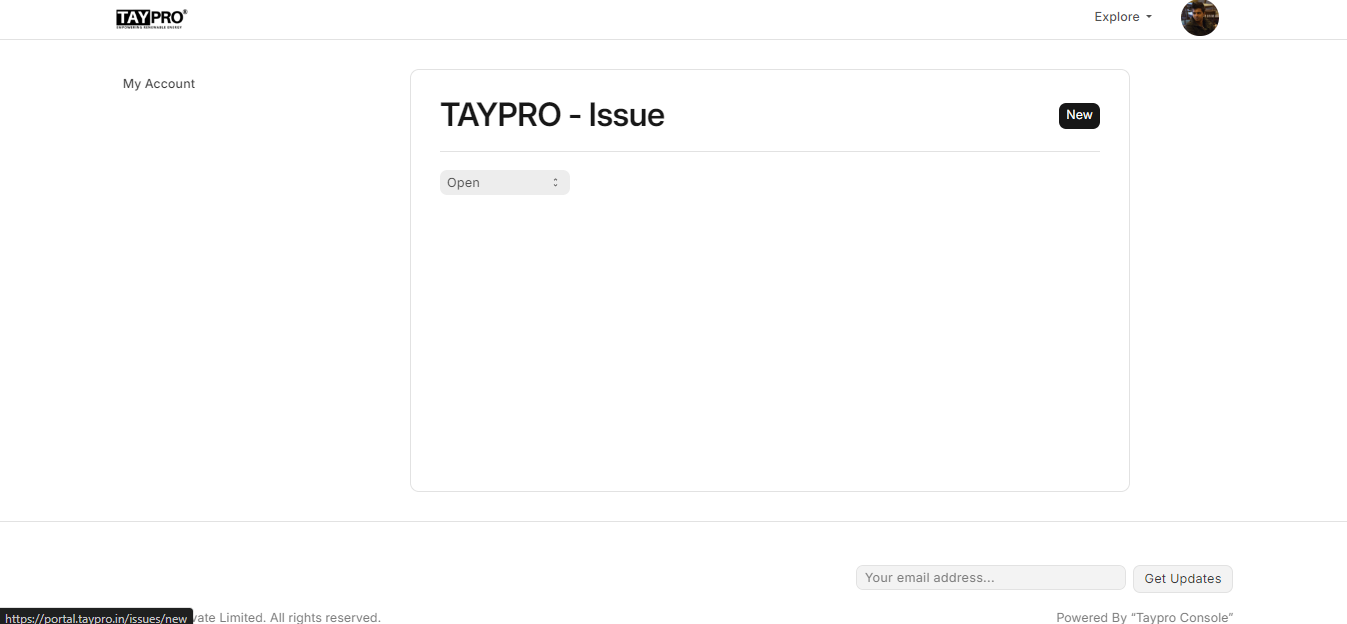
Timesheets
The 'Timesheets' section allows you to check the timesheets submitted by Taypro. This is particularly useful if Taypro is charging based on the amount of time worked on a project. Here’s what you can do:
- View Timesheets: Access the timesheets submitted by Taypro for each project.
- Verify Time Charges: Review the hours worked and ensure they align with your project requirements.
- Historical Timesheets: Check historical timesheets for detailed records of work done.
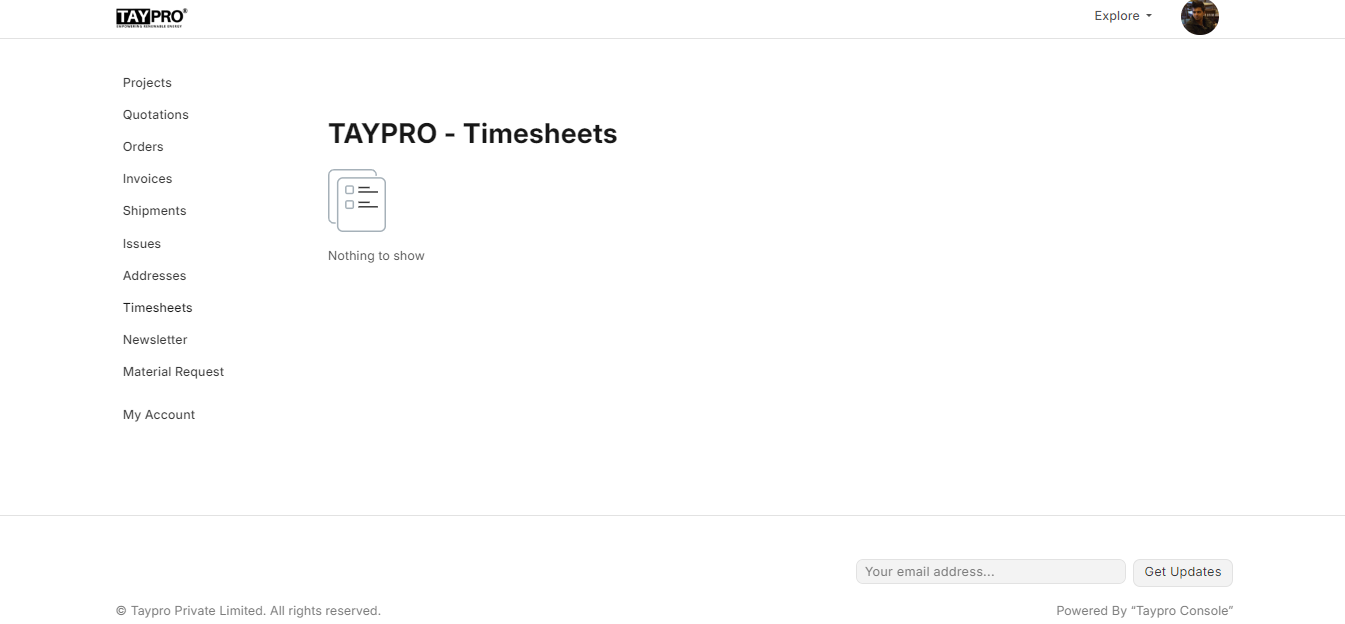
Additional Support
If you encounter any issues or have questions while using the portal, please reach out to our support team. You can contact customer support at support@taypro.in for assistance.
By following these steps, you can efficiently manage and track your projects, quotations, orders, invoices, shipments, and more through the Taypro Customer Portal. Thank you for your cooperation and for using Taypro's services.
If you need more visual aids or have specific queries, feel free to request a detailed walkthrough from our support team. We are here to assist you in making your experience with the Taypro Customer Portal as smooth and efficient as possible.